A sticking point for many marketers who are getting familiar with the tools in marketing automation software is how to properly plan and configure drip and nurturing campaigns.
This is especially true when there are numerous actions and paths a prospect may go down during the nurturing cycle. New users may get confused around all the possibilities, wanting to make sure that all campaigns are accurate and coordinated with one and other.
A Solution to Effective Campaign Planning
Having built hundreds of drip and nurture campaigns (for a variety of businesses, industries and unique marketing goals), the most effective way I’ve found to address this challenge is to use a flowchart software to brainstorm and define how nurturing sequences look.
Every company I’ve worked with in the past 5 years has benefited greatly from marketing campaigns flowcharts.
By completing these flowcharting exercises for yourself, it will also make setting up the actual campaigns in your marketing automation platform much easier.
Why Use A Flowchart
A flowchart software will help you create a visual representation of your campaign that is easy to understand. Using traditional flowchart shapes (e.g Process, Input, Decision, Delay, Document), you can rapidly map and manipulate a complex marketing campaign outline.
Using a flowchart software is exceptionally helpful as it can help you map out your entire campaign including:
- presenting your sequence to business stakeholders that outlines the proposed campaigns
- defining key actions such as email sends and list subscriptions
- identify decision points, i.e. whether a prospect took the desired action
- planning alternate paths dependent on participants actions
- saving yourself hours of trial and error
- avoiding overlaps and prevent errors in wrong emails and lists
- noting background events and triggers
My Recommended Flowchart Software
My recommended tool for creating flowcharts is a SaaS called Lucidchart. It integrates nicely with Google Drive, has an easy-to-use drag-and-drop builder, helps users easily understand what each flowchart shape means, has pre-defined flowchart templates, collaboration tools, presentation mode and more.
Gliffy and Draw.io are alternative services that come highly recommended by my peers in case you are like me and enjoy trying multiple products before you decide on the best solution for you.
How to Flowchart Marketing Campaigns
Just drag and drop your flowchart shapes to the chart workspace, connect some arrows and you’re done. Just kidding.
Generally, I start with defining what the overall campaign does, followed by entering the initial entry into the campaign like completing a form, visiting a specific collection of pages or a change in lead stage (just examples – there are other ways someone can enter a campaign). Within the Process shape, you can enter text details about the specific process that occurs.
From there, I define 1) the next logical step, 2) background events 3) data that is stored. The next logical step may be having an autoresponder email sent or an task assignment for a representative to call. I enter a new Process shape into the grid, enter the details of the process and connect an arrow from the previous process to the new process. (You will see an example flowchart later in this post).
After the second step, a common event is usually tracking a decision made by the prospect. So, I then enter a Decision shape and start defining alternative paths depending on the decision. I draw a line from the Decision shape to the alternate paths leading to items like Documents, Processes or Terminators. Note: Terminators generally should allude to moving to a different campaign that is charted elsewhere, unless the person receiving the campaign is truly a dead end.
On the line from the Decision to the next shape, I’ll input details on the line of what the decision was (e.g. Yes, No, Undecided). From here, often a time Delay shape is inserted and defined followed by the next logical Process shape.
This can get rather complex when using some marketing automation softwares that have deep segmentation abilities, taking the “Decision” step far beyond a “Yes/No” outcome.
This is a very simplistic explanation of how a flowchart can be created. Some people learn better by seeing an example so I’ve provided one below. And others learn best by just digging in so here’s a link to Lucidchart.
Example of a Nurturing Campaign Flowchart
Below is an initial “New Lead Process” flowchart. It’s not for a complex B2B sale so you’ll see that “Closing” events can happen quickly after lead qualification. I’ve identified specific processes, time delays, data collection, decisions, dependencies, documents, etc. that helped both the sales and marketing teams see that leads are going through a nurture sequence that supports converting them to a customer.
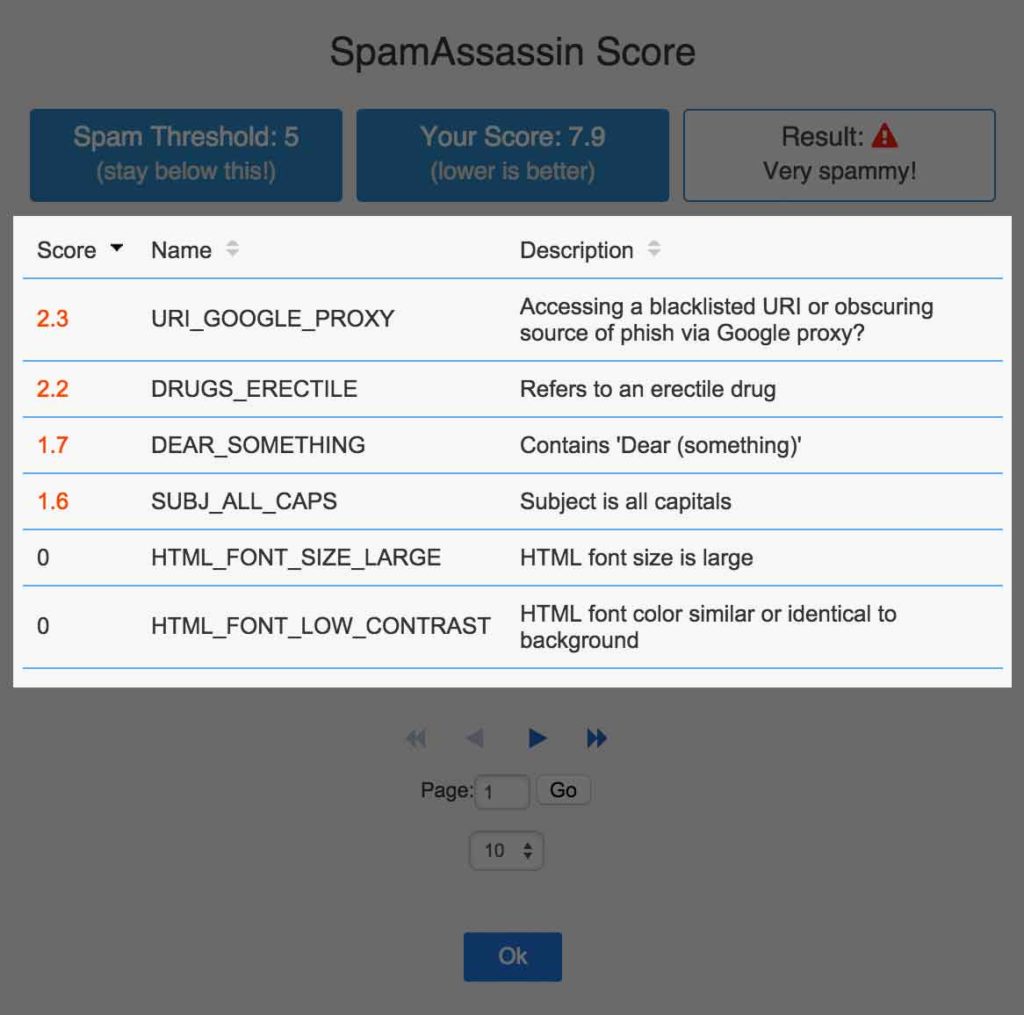
This is a very simplified campaign, but they can get complex very quickly.
As you can see, creating flowcharts for your drip/nurturing campaigns has major benefits for you, your co-workers, and the people being nurtured with your messaging. Instead of trying to build something like this in a software platform that was meant to execute your campaigns, consider using a tool that was specifically built to effectively plan.
I’m happy to answer any questions you have about flowcharting campaigns, marketing automation or other related topics so comment here or find me on Twitter (@michaelshearer).