While Net-Results provides one of the easiest and most effective email marketing and contact import tools, there are a few things to remember to ensure a smooth, successful upload into the platform.
Getting A Head Start
While it seems like a simple concept, it can be easy to forget to title each column in a spreadsheet of contacts, especially when the mad rush is on to get an email marketing campaign out the door. However, taking this simple step will ensure that your list is imported into your Net-Results account quickly and correctly. The system is programmed to not allow a spreadsheet with no header titles, because if it did, the first contact on the spreadsheet would show up as the column header in the system, making that contact not a contact at all, and not adding them to your list. Just take a few minutes to look over your list to check that all columns are titled, and you will be sure to run a smooth and effective campaign.
No Column Left Behind
While creating a list for your email campaign, it is imperative that each column not only be titled, but also filled in with at least one row of data. Leaving a column blank will disallow your list to be imported into Net-Results, as the system is looking for a column to separate out for the user, and cannot find anything. Just give that list a quick look over to make sure that nothing is left out, and you’ll be glad you did.
Don’t Forget Your Custom Fields
Because Net-Results is so versatile and user friendly, the system will allow you to create any custom fields you may need for your contact list, which ensures you have the best and most updated contact records in your Net-Results account. However, always make sure to look over your list to see if any custom fields exist (those that are more specific than standard contact attributes such as name, title, company, city, state etc) and create your custom fields in Net-Results, or this information will not be associated with the contacts that it should be. To create a custom field, simply go into the Marketing Center, click on Custom Fields in the left hand navigation, click on New Custom Field, type in your custom field name, click save, and you’re ready to customize!
Avoid Double Trouble
When uploading lists after the first list uploaded into your account, you will want to make a habit of checking the box next to “Overwrite Existing.” This ensures that your contacts can live on more than one list within your system. If this box is not checked, Net-Results will deem the contact as a duplicate, and not allow it to be imported with the other contacts.
The Net-Results experience should be easy and stress free, so please continue to check back to get the best practices, insider info and tips and tricks on how to increase your success with the platform while increasing your revenue and decreasing your blood pressure.
Subscribe to the Blog
Get the latest in digital marketing, marketing automation, and Net-Results updates.